Photoshop tutorial: Out of the frame
3D The character that comes out of the image....
 Get the character out of the frame with photoShop!
Get the character out of the frame with photoShop!
Very often used in advertising, the effect of the character coming out of the image is quite spectacular. It gives the images to which it is applied the illusion of a third dimension! It really feels like the character is out of the frame... as if he had come out of the picture.

The only problem is that it is necessary to cut out the subject, do a clipping with the photoshop tools... and this frightens many beginner-graphists because the use of the photoshop pen tool seems so complex to them.
Let's reassure them here... it's worth a little effort (very small!) and learning, without being obvious, is perfectly affordable! See HERE a simple clipping method in photoshop without any headache or complications
For this step by step, I chose a picture of a beautiful girl on a bike... which, at the end, seems to come out of the picture! If you want to work with the same photo, you can download it HERE.
 The photoshop tutorial: out of the frame!
The photoshop tutorial: out of the frame!
For this first tutorial, we will simplify the example... and you can then use the effect realized above. Here is what you will get at the end of the tutorial....

Come on, let's get started!
Start with File>Open the photo in Photoshop, name the layer: "BelleFille"...
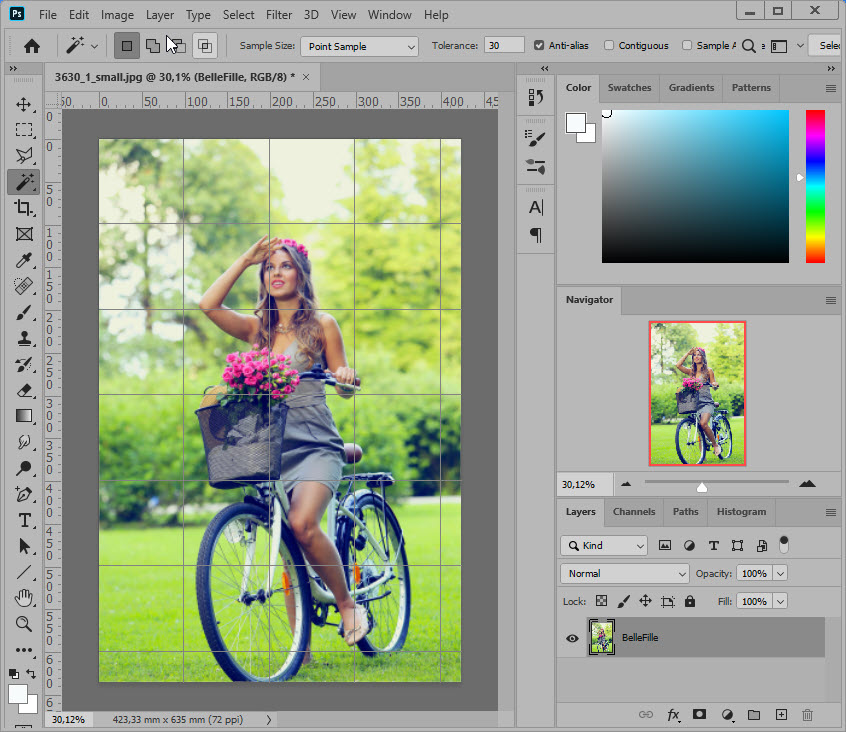
Take the quick selection tool from the toolbar on the left.... Check that the + option is checked and select the left part of the subject....
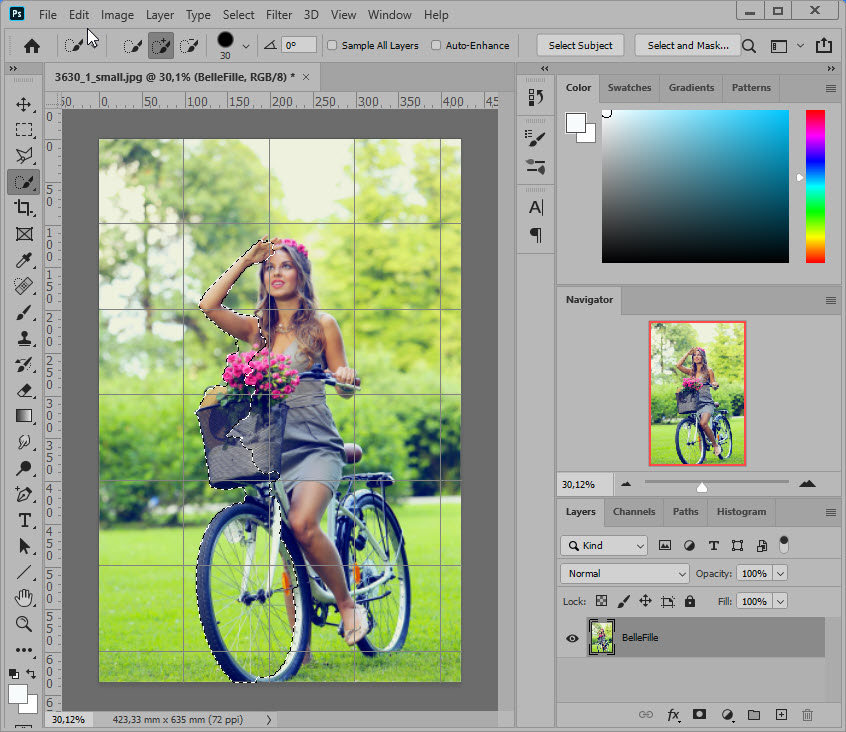
Then perform CTRL+C then CTRL+V (to copy and paste the selection): a new layer appears named "layer 1"
Now select the "BelleFille" layer and, with the rectangular marked tool, delimit the background of the image.
Then apply Edit>Stroke to it to give a white border to the image....
Reverse the selection and delete by Delete everything that is outside....
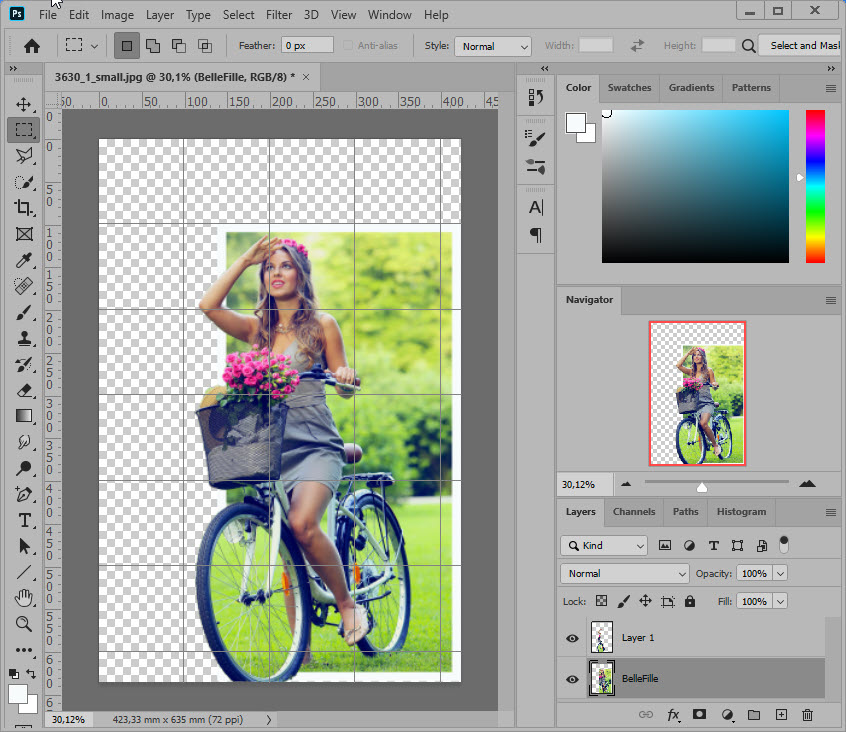
There are still some small transparency problems to solve in the front wheel spokes.... Go to the layer "layer1" layer....
With the magic wand, click in the green color of the grass in the wheel... and delete your selection: the white frame of the image now appears...
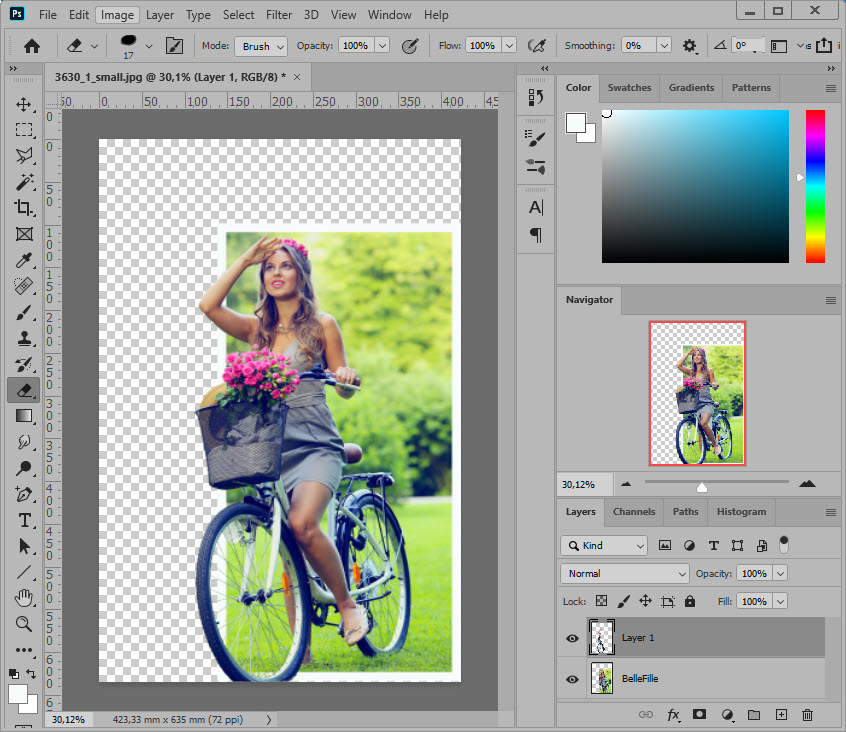
Your work is done.... Save in.png or.gif format...
To get the final image, I had to rebuild the missing part of the tire.... It's an excellent exercise!!!!!
Bon courage!!!!!