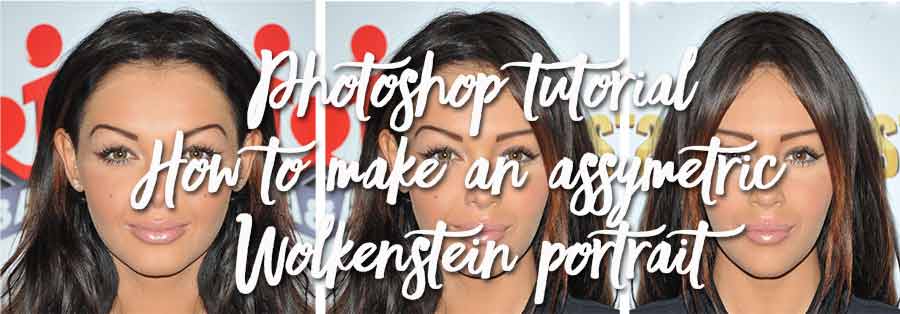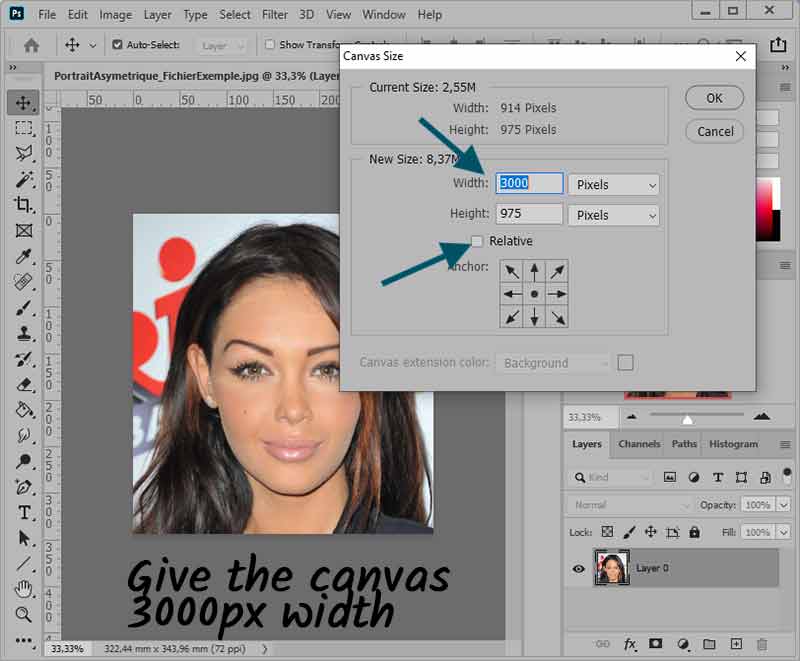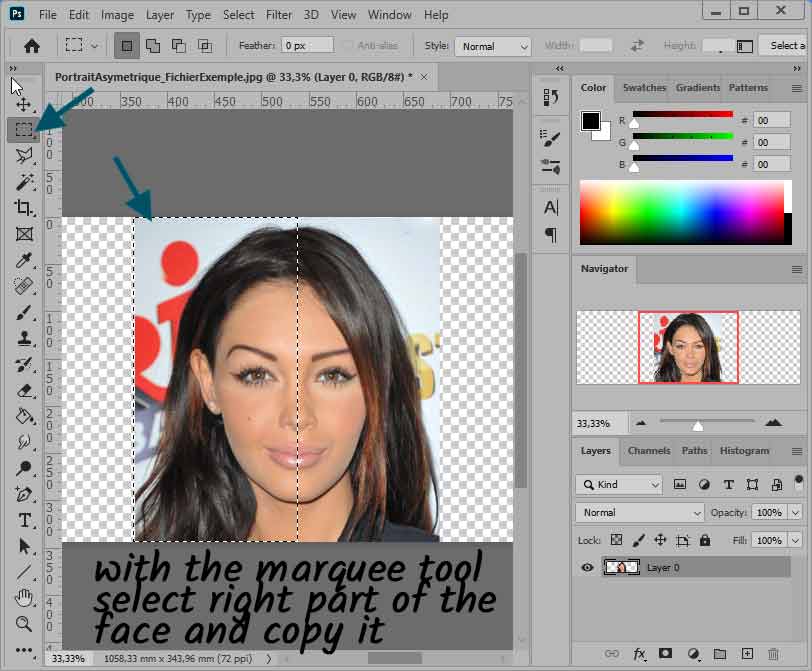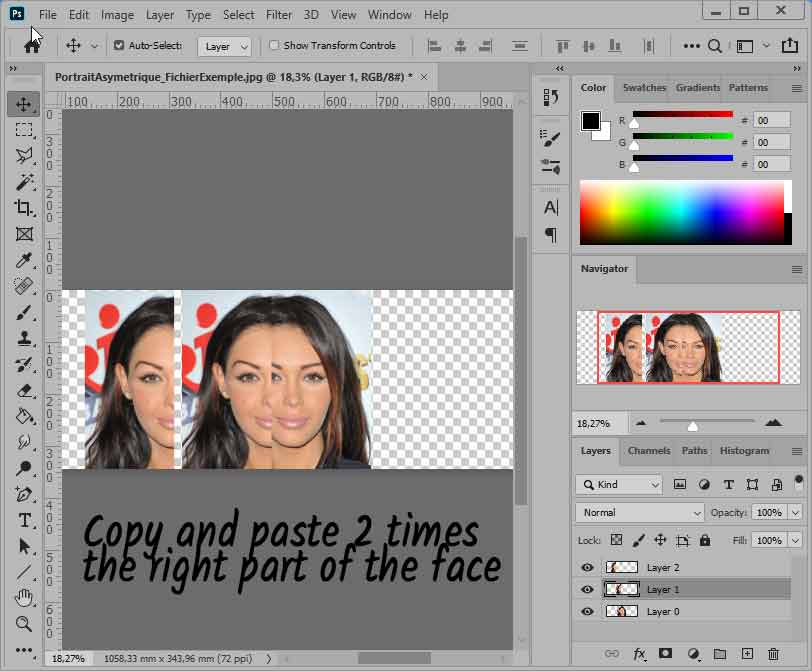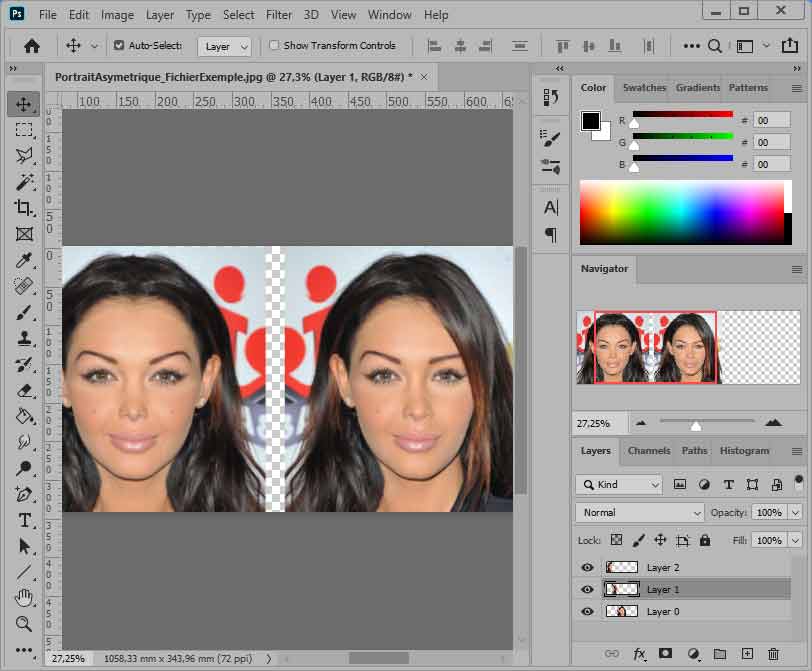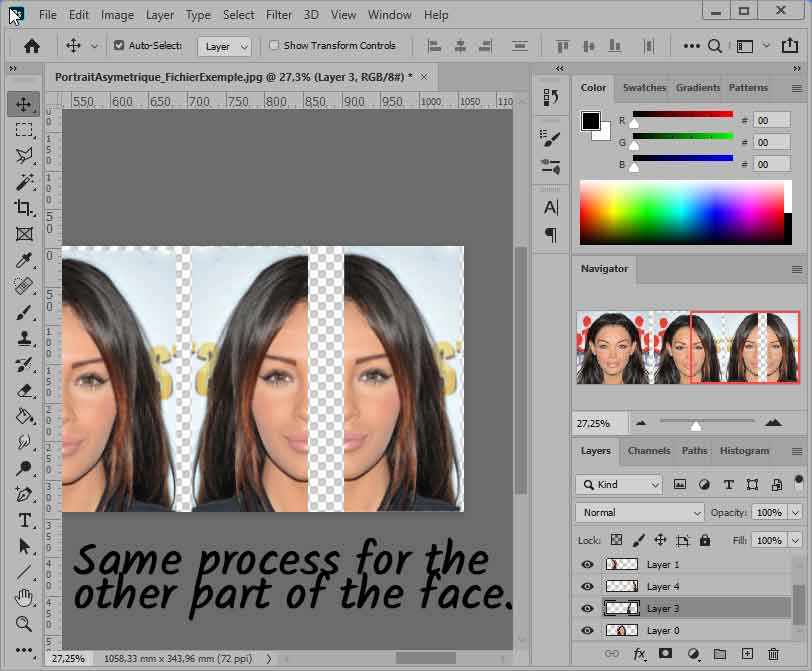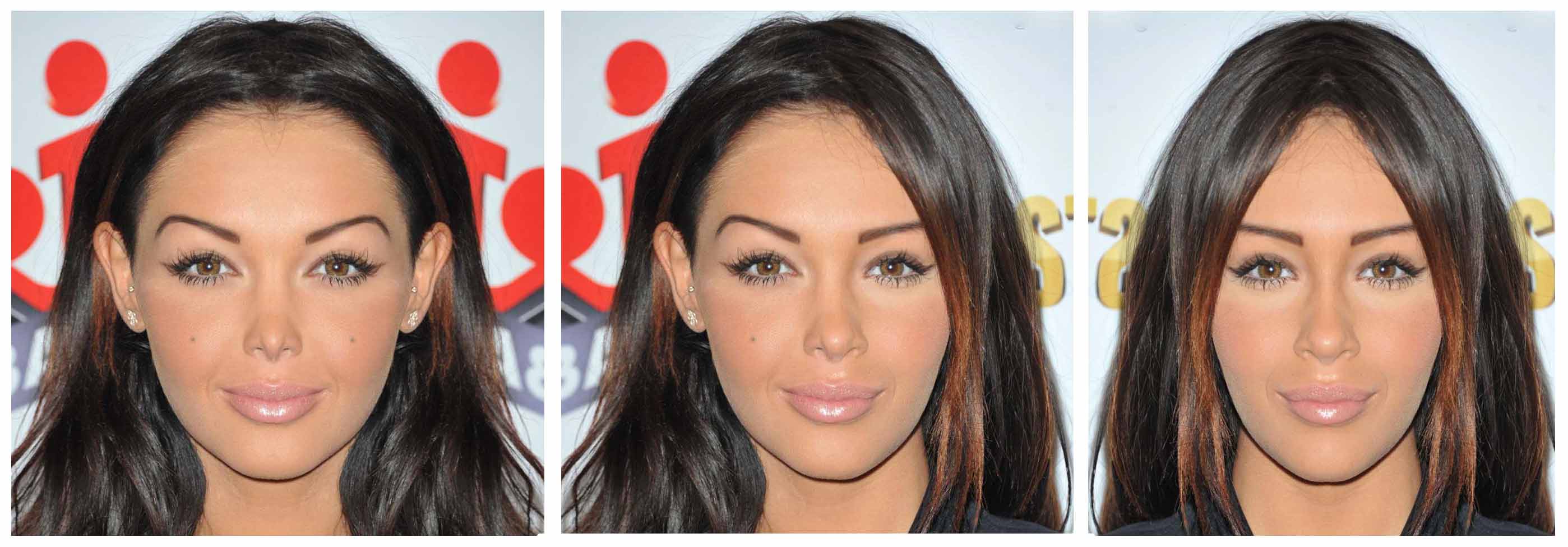Photoshop Asymmetric Portrait Tutorial
In the manner of Julian Wolkenstein
How to get the triple picture of Julian Wolkenstein, the one that shows your right and left sides... The interpretation of the result will be done afterwards !!!
We have chosen for example the beautiful Nabilla, star of the reality TV show. If you wish to work with the same file as this tutorial, you can download it HERE.
 Start by opening the photo.
Start by opening the photo.
In Photoshop, let's open the sample file: just drag and drop the jpeg file onto the Photoshop workbench.

The photo is 914 pixels wide... it will be duplicated 3 times... So we use the command: Image>CanvasSize and in the window that opens we indicate 3000 pixels for new length.
Now take the rectangular selection marquee tool and, starting from the left, draw a selection rectangle that stops right in the middle of Nabilla's face! And copy this first part (Ctrl+C).
And immediately paste your selection twice (by Ctrl+V). Move this two copies to the left with the mouse...
Click on one of the 2 copies to select it and do: Edit>Transform>Horizontal Axis Symmetry to return it. With the mouse or pen tablet, bring the two parts together to assemble them and obtain the RIGHT part of Nabilla.
Same process for the second part of the face: selection rectangle, copy, paste twice and symmetrically invert one of the two parts.
Move your images to properly align them and use the Crop tool to crop the image if necessary.